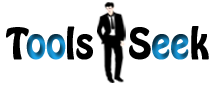Tool Details and User Instructions
A QR Code has version information, format information, data correction keys, position, alignment, timing and quiet zone in it. The consumer advertising industry heavily uses it. It can be used on mobile operating systems to send metadata or the URL, and to store bank account or credit card information.
The key feature of QR codes is that it doesn’t require a handheld scanner to scan, but can also scan through modern cell phones. The QR Code generator allows creating Dynamic or Static codes and downloading them for immediate use. This QR Code Generator is free to use without any SignUp, 100% free and code that do not expire. You can Generate as many codes as you need, commercial use without any restriction.
A Japanese auto parts company “Denso Corporation” used the QR code system first time in 1994. They needed the system so that they could track vehicles. Now the system is in use in a much broader context.
How and where we use the QR code system?
– Usage in Android application to encrypt/decrypt QR codes using the Data Encryption Standard (DES 56 bits).
– Usages of QR codes for the dead. It was introduced by a Japanese IT company It DeSign. The primary purpose of the system to track down the people buried in a cemetery with their QR code scanner devices.
– Usage in authentication to login into a website. In this scenario, there is a QR code on the login page instead of a contact form. So when the user scans it with a verified device, they will be able to move forward into the website. The smartphones are used as the device for authentication.
– To store credit card and bank account information.
– To create a virtual store.
Using Instructions:
Enter text or paste it in the given text field.
Select ECC level from the select box.
Select size for QR code.
Click Submit to create QR code for the data you submitted.
Free SEO Tools
- Alexa Rank / Rating Checker
- Apple-Touch-Icon and Favicon Generator
- Broken Links / URLs Checker
- Bulk Domain Availability Checker
- Bulk URL Opener
- Check Website For Malware Tool
- Dmoz Directory Listing Checker
- DNS / Whois Record Lookup Tool
- Domain Extractor and Disavow File Generator
- Duplicate Content Finder or Similar Page Checker
- Free Online Meta Tag Generator / Creator
- Free Online QR Code Generator
- Free Password Encryption Tool
- Free Robots.txt Generator and Validator
- Free Social Media Counts Checker
- Google Page Rank or PR Checker
- Google Rich Snippet and Schema Creator
- Google, Bing and Yahoo Domain Index Checker
- HTML Source Code Checker / Viewer
- HTTP 301 and 302 URL Redirect Chain Checker
- HTTP Gzip Compression Test of a Website
- HTTP Status Code Checker Tool
- Internal, External links Checker and Counter
- IP Address Checker – Test C Class IP Address
- IP Address Geolocation checker
- Keyword Density Checker Tool
- Keyword Rank / SERP Checker
- Last Modified Time Checker
- Mod Rewrite or htaccess 301 Rule Generator
- Online Domain Availability Checker Tool
- Online MD5 Hash Generator / Creator
- Online Meta Tag Analyzer / Checker
- Online Ping Tool
- Online URL, Text Encoder and Decoder
- Online Word, Character and Letter Count Checker
- Outdated Content Finder Tool